Regular Expressions in Google Analytics 4
Right Shout
In Uncategorized Posted April 12, 2023
Harness the Power of Regular Expressions in Google Analytics 4 for Enhanced Event Tracking
Google Analytics 4 (GA4) has become an indispensable tool for digital marketers and webmasters alike, providing valuable insights into website performance, user behavior, and marketing campaign effectiveness.
The recent addition of google analytics regex support for modifying and creating events has elevated GA4 to new heights, offering users greater flexibility and precision in event tracking.
This blog post will delve into the power of regular expressions in GA4 and guide you through using them to optimize your data collection and analysis, ensuring you maximize your score.
What are Regular Expressions?
Regular expressions, or regex, are patterns used to match specific strings of characters within a given text. They are a powerful and versatile tool for searching, filtering, and manipulating data. By incorporating regex into GA4, users can now efficiently track and analyze complex events, leading to more informed decisions and better-targeted marketing strategies.
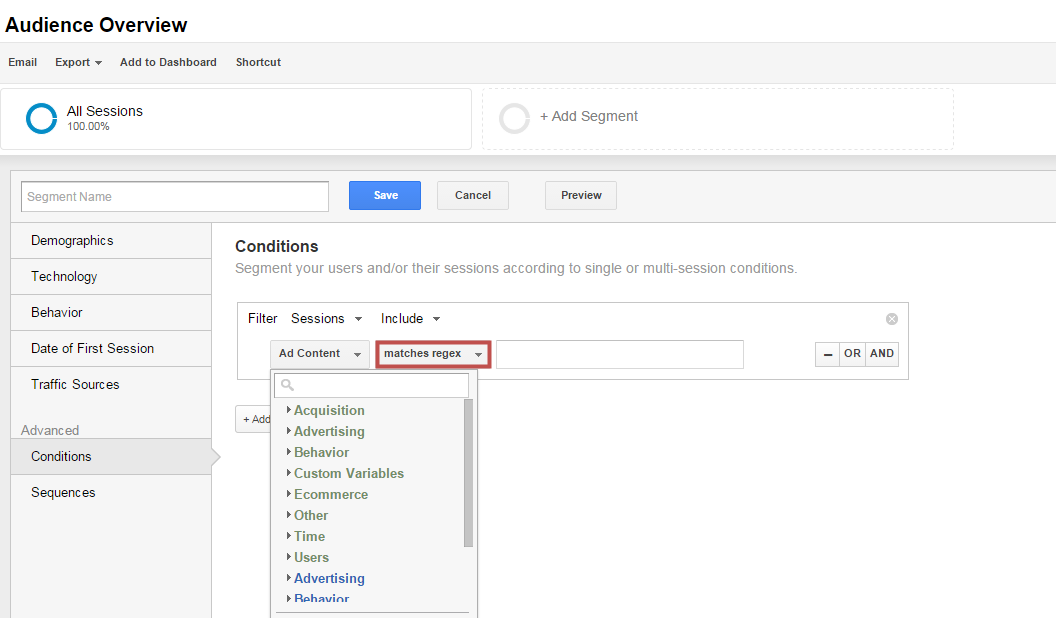
How to Use Regex in GA4 for Event Modification and Creation
Access Event Modification
To start using regex in GA4, access the “Event Modification” feature by navigating to the “Data Streams” section under the “Admin” tab. Then, select the data stream for which you want to create or modify events and click on “Event Modifications.”
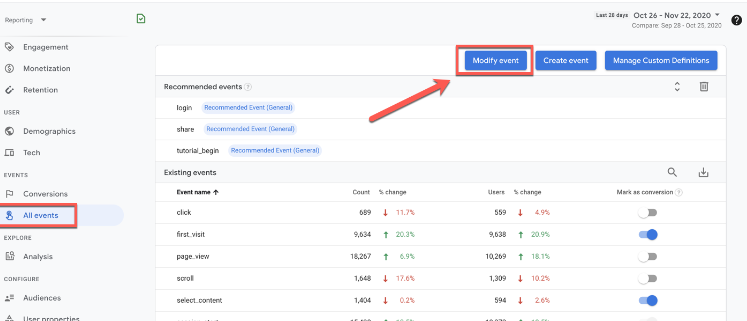
Create a New Modification Rule
Click on “Create new modification rule” and choose the event you’d like to modify. You can either select an existing event or create a new custom event.
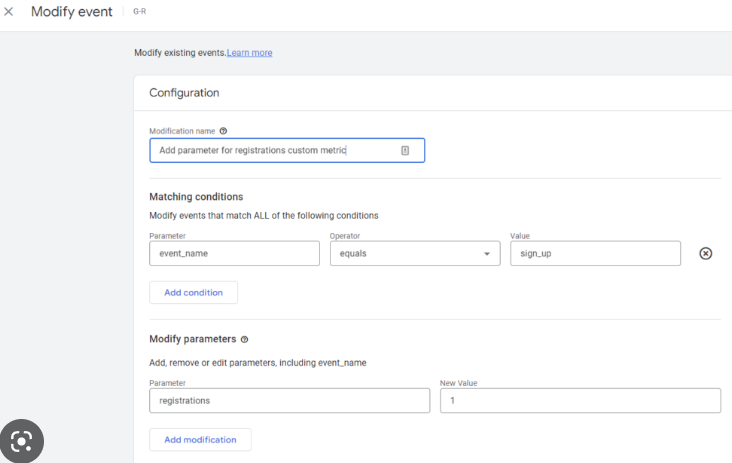
For example, it can identify objects in images and generate descriptions or instructions for performing tasks with those objects. GPT-4 also has the ability to interpret complex instructions such as nested conditional statements, enabling it to have an understanding of nuance that was not possible before.
This makes GPT-4 particularly useful for applications like automatic summarization, machine translation, and question answering systems.
Apply a Regular Expression
In the “Parameter Configuration” section, choose the parameter you want to modify using regex. Select the “Modify” option, and in the “Modification Type” dropdown, choose “Regular Expression.” Enter your regex pattern and specify the replacement text or parameter value as needed.
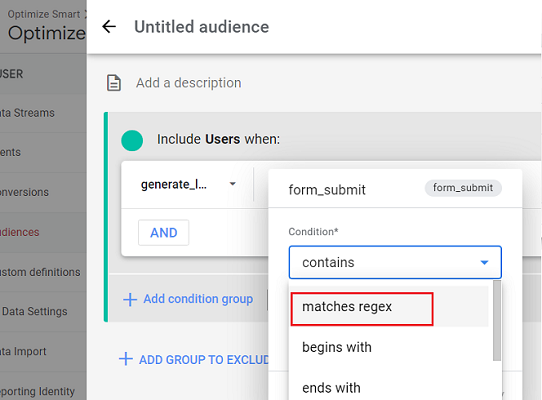
Test Your Google Analytics Regex Pattern
Before saving your changes, use the “Test regex pattern” feature to ensure your regular expression is working as intended. This step is crucial, as an incorrect regex pattern can lead to inaccurate data tracking.
Save and Publish
Once you’re satisfied with your regex modification, save your changes and publish the new configuration. The updated events will now be tracked and recorded in your GA4 reports.
Benefits of Using Regex in GA4
Regular expressions allow you to filter and modify event data more accurately, resulting in cleaner, more reliable reports.
Greater Flexibility
Regex provides flexibility in tracking events, enabling you to capture and analyze intricate user interactions on your website.
Regex allows you to track a variety of user interactions with greater precision and flexibility. For example, you can track different types of clicks on your site search such as form submissions, button clicks, and more.
You can also use regex to filter specific URL parameters and create custom events for deeper insights into user behavior.
Additionally, regex table variable gives you the ability to create complex conditions, allowing you to track more detailed user actions such as “when a user completes task A and then views page B.

More Accurate Google Analytics Reporting
By using regular expressions in google analytics 4, you can ensure that your event data is filtered and modified accurately. This leads to cleaner reports and ensures that the insights drawn from them are reliable.
Enhanced Segmentation
Using regex in google analytics 4 helps you segment your audience more effectively, which in turn allows for more precise targeting of marketing campaigns.
Enhanced segmentation enables you to customize and refine your marketing strategies by targeting specific user groups. Regex provides the capabilities of creating complex rules for audience segmentation, allowing you to target users based on their with your website.
With segmentation, you can gain valuable insights into the behavior and preferences of individual customer segments and tailor your campaigns accordingly.
This helps you make sure that your messaging is more personalized and relevant, which can lead to increased conversions and ROI.
Furthermore, segmentation allows you to track the performance of each segment individually, helping you find out what works best for each user group. Ultimately, this leads to greater optimization of your campaigns and a higher return on investment.
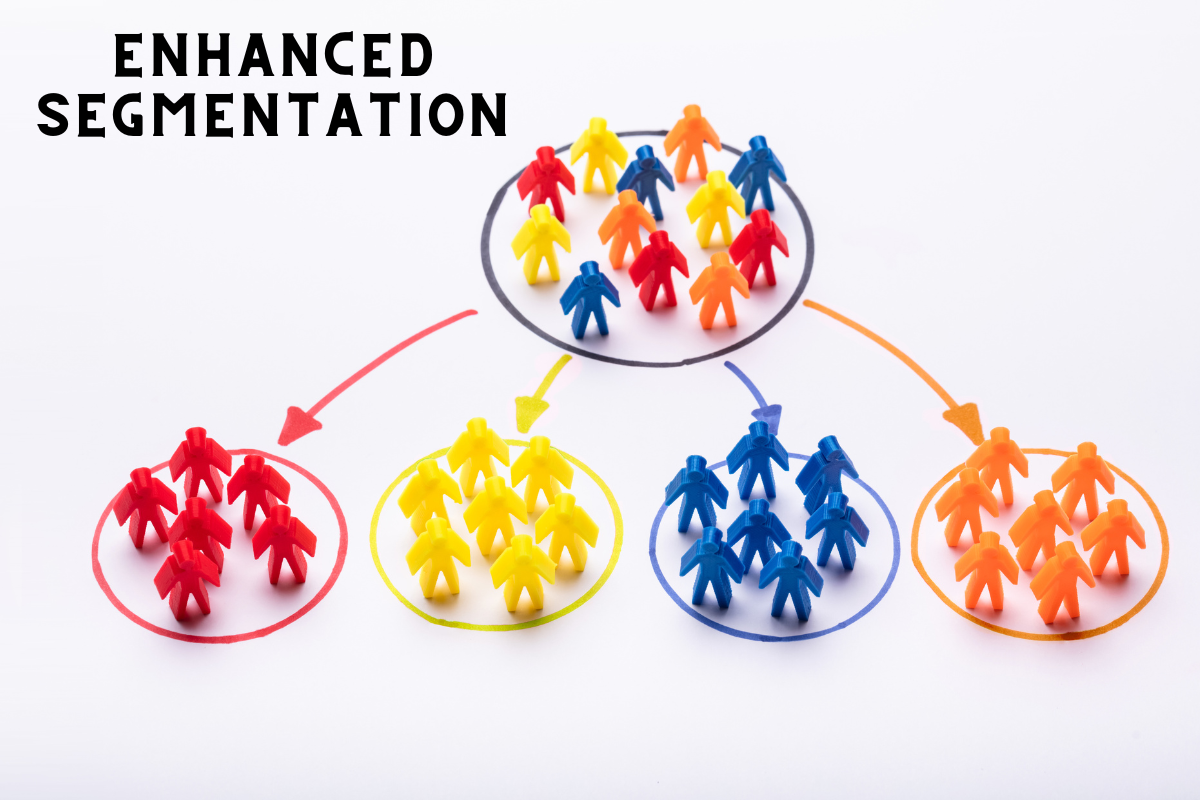
Streamlined Reporting
Regular expressions simplify reporting by consolidating similar events, making it easier to understand user behavior and identify trends.
Streamlined reporting with regex allows you to reduce the amount of time spent on manual analysis, as it eliminates the need to create multiple reports for separate events.
Additionally, it enables faster data processing and more efficient data collection, leading to more accurate insights.
By having a comprehensive view of user activity in one streamlined report, you can quickly get an overview of keyholder performance metrics, allowing you to make better-info visualizations of user activity and identify opportunities for optimization.
This helps facilitate more efficient decision-making and improved marketing strategies based on real-time data.

Step-by-step guide to help you modify and create events using regular expressions in GA4
Step 1: Sign in to your Google Analytics account
Visit https://analytics.google.com/ and sign in with your Google account credentials. Choose the GA4 property you’d like to work with.
Step 2: Access the Admin settings
On the bottom-left corner of the dashboard, click on the gear icon to access the “Admin” settings.
Step 3: Open Data Streams
Under the “Property” column, click on “Data Streams.” This will display the list of data streams associated with your GA4 property.
Step 4: Select the desired data stream
Choose the data stream for which you want to create or modify events. Click on it to open its settings.
Step 5: Access Event Modifications
Scroll down to find the “Event Modifications” section and click on “Manage Event Modifications.”
Step 6: Create a new modification rule
Click the “Create new modification rule” button. A new window will open, where you can specify the details of the modification rule.
Step 7: Choose the event
Select the event you’d like to modify using regex. You can either choose an existing event or create a new custom event by clicking on “Add new event.
Step 8: Set up Parameter Configuration
In the “Parameter Configuration” section, choose the parameter you want to modify with regex. For example, you can select the “page_location” parameter if you want to modify URLs.
Step 9: Apply a Regular Expression
Select the “Modify” option next to the parameter you want to change. In the “Modification Type” dropdown, choose “Regular Expression.”
Enter your regex pattern in the “Pattern” field and specify the replacement text or parameter value in the “Replace with” field.
Step 10: Test your regex pattern
Before saving your changes, use the “Test regex pattern” feature to ensure your regular expression is working as intended. Enter a test value in the “Test value” field and click on “Test.”
If your regex pattern is correct, you’ll see the expected result.
Step 11: Save and publish
Once you’re satisfied with your regex modification, click the “Save” button to save your changes. The new modification rule will now be applied to your selected event.
By following these steps, you can modify and create events using regular expressions in GA4, allowing you to collect and analyze more precise and accurate data.
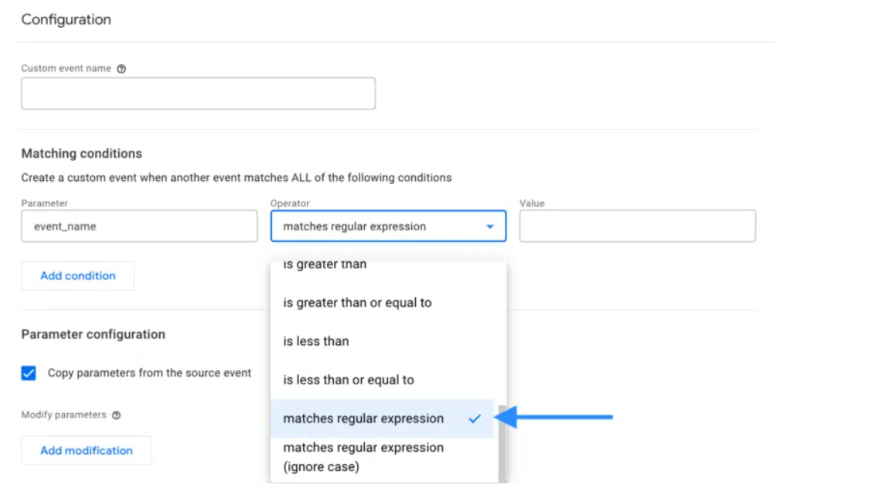
Conclusion
Incorporating regular expressions into your GA4 event tracking unlocks a new level of data analysis and optimization. By harnessing the power of regex, you can fine-tune your marketing strategies, boost your score, and ultimately, drive higher conversions and revenue for your business.
With proper implementation, regular expressions can be a powerful and invaluable tool for gaining deeper insights into user behavior and optimizing your marketing strategy accordingly.
As such, it is important to familiarize yourself with this powerful technique if you want to miss out on any interesting data!
With a bit of practice, you will become an expert in using regular expressions for GA4 event tracking.
The benefits are clear: better user understanding, improved analytics accuracy and increased conversions. So take the plunge and start mastering this powerful tool today.
Don’t miss out on the potential benefits – start exploring the possibilities of regex in GA4!
FAQs
Q1. Ques : What are regular expressions and why are they used in GA4?
A1. Regular expressions, or regex, are patterns used to match specific strings of characters within a given text. They are a powerful and versatile tool for searching, filtering, and manipulating data. Incorporating regex into GA4 allows users to efficiently track and analyze complex events, leading to more informed decisions and better-targeted marketing strategies.
Q2. Can I use regex to modify multiple parameters at once?
A2. Yes, you can use regex to modify multiple parameters within a single event. In the “Parameter Configuration” section, you can add multiple parameters, select the “Modify” option, and apply a regex pattern to each parameter as needed.
Q3. How do I test my regex pattern in GA4?
A3. To test your regex pattern in GA4, use the “Test regex pattern” feature available in the “Parameter Configuration” section when creating or modifying an event. Enter a test value in the “Test value” field and click on “Test.” If your regex pattern is correct, you’ll see the expected result below.
Q4. How can using regex in GA4 help improve my marketing strategies?
A4.Using regex in GA4 can help you track and analyze complex events more accurately and efficiently. This leads to a better understanding of user behavior and the effectiveness of your marketing campaigns. As a result, you can make more informed decisions, refine your marketing strategies, and ultimately boost your conversion rates and revenue.
What Marketers Think ?
News >> You can now create and modify events using regular expressions (REGEX) in #GA4. This is a game changer as you now have more control over event definition. But there are many other cases where REGEX is very useful in GA4. pic.twitter.com/1vciD1iDSD
— Himanshu Sharma (@analyticsnerd) April 5, 2023
New video: Regular expressions in GA4
— Julius Fedorovicius 🇺🇦 (@fedorovicius) April 4, 2023
GA4 offers fewer places where you can use Regex, but it's still a useful skill to have. However, there are some nuances compared to Universal Analytics. And in this video, I will explain it.https://t.co/kwKHfhNqr7 #googleanalytics pic.twitter.com/eM5nbOu1E2





